Contacts FAQs
How can I build my SMS contact list?
Here are a few ways to build a reliable opted-in contact list:
- Manually collect contact numbers
- Collect contact numbers using text messages that include a Short Code and Keywords. For more information on opt-ins, see SMS Opt-ins
How do I import contacts into Webex Interact?
Select "Contacts" from the menu or click "Upload list" from your Dashboard. There are two ways to upload a list of contacts:
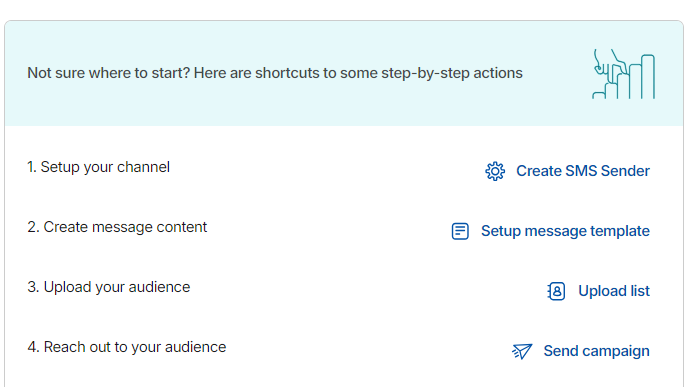
- Upload file lets you import a CSV or an XLS (excel) file with mobile numbers and any additional data such as first name, last name, birthday, address, etc. to your account. You can map your file data to existing merge fields or create new custom fields as required. You can also choose how to deal with duplicate data before uploading into the list.
- Paste-list lets you paste a list of phone numbers (one in each line) and upload them to a list for smaller volumes. Any duplicates will be removed automatically.
You will receive confirmation after the upload has been completed. You can proceed to use your newly created list to send SMS campaigns.
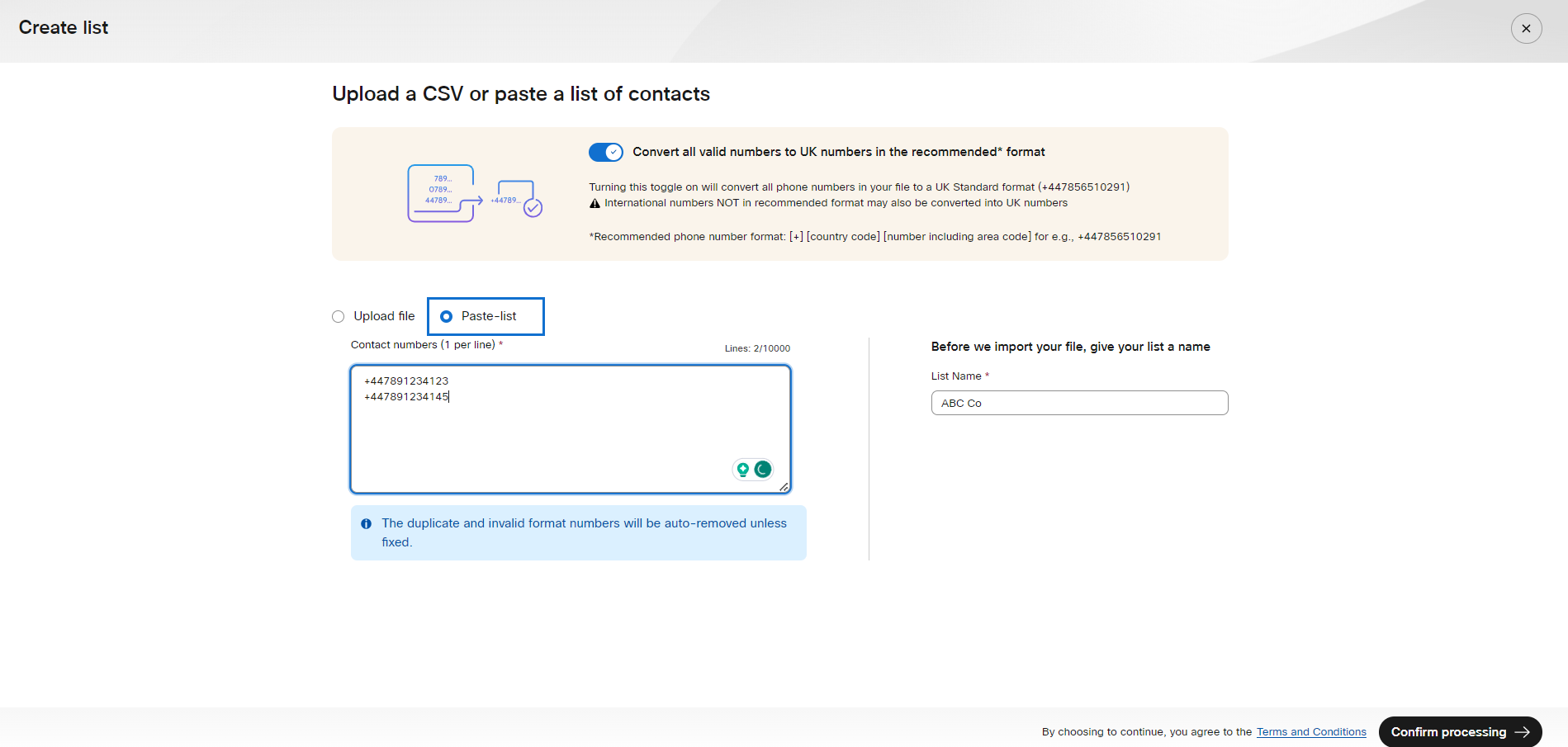
Can I add additional details to my contacts in Webex Interact? (Or) Can I upload contacts with merge fields or additional information?
While creating a list by uploading a CSV or XLS file, you can add additional information fields for your contacts. During the upload, you need to map the fields in your data file to already available merge fields in Webex Interact or create new custom fields for your data by clicking on "Create Custom Field".
All the merge fields added along with your contacts can be accessed within the campaign page to send personalized and relevant SMS campaigns to your customers.
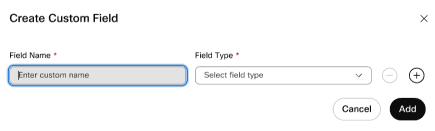
What happens to duplicate data during list creation? (Or) Do I need to remove duplicates before uploading contact data to Webex Interact? (Or) What is the "Merge" option in the "Process Duplicates”?
No, you don’t have to remove duplicate contacts before uploading customer data. Webex Interact provides options during the list creation process that allow you to handle duplicates based on your preferences. During list creation, you can choose to:
- Merge by Phone Number: Combines contacts with the same phone number, if multiple contacts share the same phone number, their details will be consolidated into one contact with the details of the most recent record.
- Import Contacts as it is: Webex Interact will import all contacts from the uploaded data, including any duplicates. Duplicate entries will not be merged, and each contact will remain as an individual entry.
- Skip importing duplicates: Selecting this option will ensure that duplicate contacts are not imported into Webex Interact. If the uploaded data includes duplicate phone numbers, only one entry with that phone number will be imported, and other duplicates will be excluded.
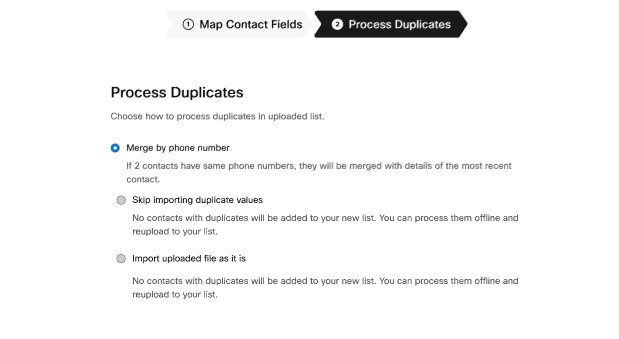
Can I use custom fields in SMS campaigns?
Yes, custom fields can be used in SMS campaigns to personalize messages, increase engagement and enhance customer experience.
For example, you can add a custom or merge field such as $first name, custom1, and custom2 to your message. This could be an MOT reminder with specific information, so Custom1 could be the car make and Custom2 the MOT due date.
What happens to invalid numbers during contact upload? (Or) How do I delete invalid contacts?
After uploading the contacts, Webex Interact will remove any invalid contacts from the list. You can find them in the list import summary.
The contacts that are identified as invalid based on certain criteria are automatically removed from your list. For example, 44123400000 or 44123456789, don't meet the required format. Make sure your numbers are both valid and in E164 format.
Here is a list of contact validation criteria:
When the toggle is switched off, a number is considered valid if:
- It consists of 12 digits with a correct country code, with E.164 format.
When the toggle is switched on, a number is considered valid if:
- It consists of 12 digits with a valid country code and in the E.164 format.
- It comprises 10 digits and can be transformed into a UK number by adding the country code 44.
- It contains 11 digits starting with 0 and can be converted into a UK number by adding the country code 44.
What happens if my contact file has errors?
When errors are found, the system often displays error messages detailing the issues involved. Re-upload your file after fixing any issues.
How much time does it take to import contacts to Interact?
The import time for contacts upload into Interact depends on the number of contacts and server load. Smaller imports are usually processed quickly, while larger ones might take longer. After the contacts are uploaded to Webex Interact, the system internally processes them, and you will be notified via the List Import Summary page.
What is the limit of contacts that can be imported into Interact at once?
You can import a maximum of 10,000 rows using the paste list option. The file upload can contain up to 100,000 rows.
Why do numbers look like 4.47741E+12 when I export to Excel?
This is because Excel automatically abbreviates numbers over 11 digits in length. To fix this click on the column header and click Format Cells->As Number->0 decimal places.
How can I edit contacts?
To edit specific details, hover over the respective contact on the Lists page.
- Go to the Contacts section in the menu.
- Choose the list for which you want to modify contact details.
- Hover over the specific contact and locate the edit icon.
- Update the contact information, including the phone number and confirm the changes.
Note that changing the phone number undergoes an additional validation to ensure it is valid.
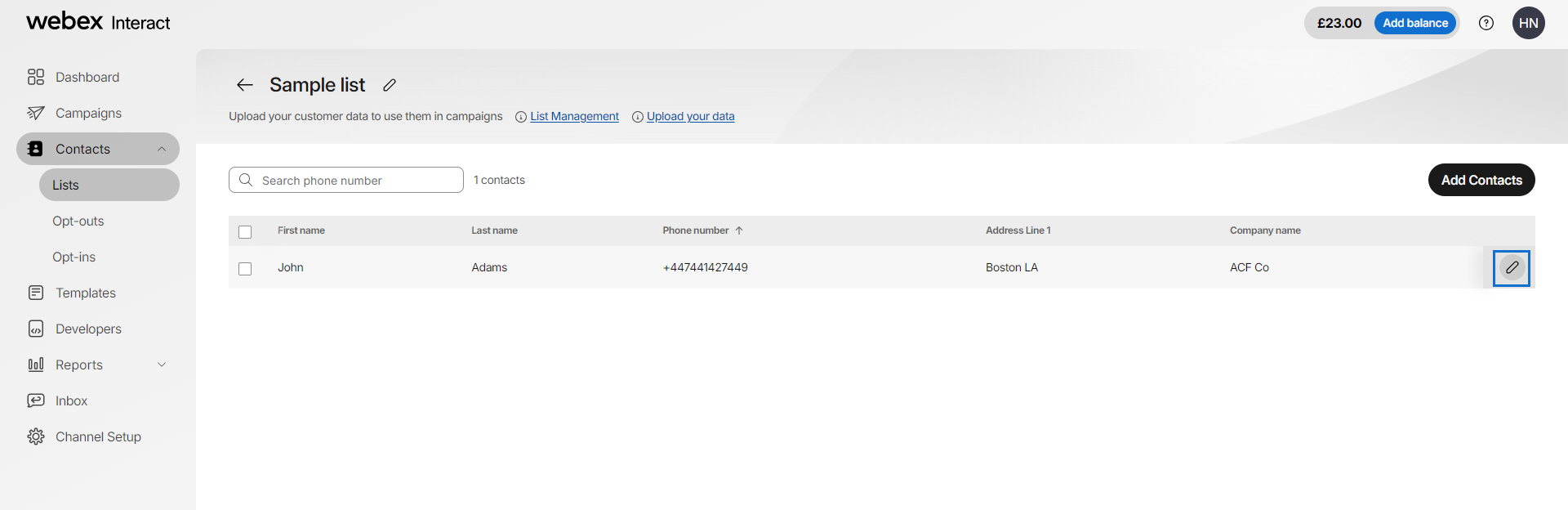
Updated about 2 months ago