About Marketing templates
Marketing templates are pre-designed templates used to send promotional messages with the primary objective of promoting products or services, increasing brand recognition, and encouraging specific actions. A well-crafted marketing template can effectively engage customers and drive business goals, whether it's announcing new products or services, promoting sales, or prompting interactions. By using marketing templates, businesses can save time and effort while delivering effective marketing campaigns.
Objective of marketing templates with examples:
✨ Product updates, invitations, or recommendations: These are messages that provide important information related to a product or event.
Examples
- "You have been pre-approved for our credit card! Enjoy an offer of ${1} if you apply via your personalized link: ${2}."
- "Join us for our upcoming event!"
✨ Promotions or offers: These are messages that contain promotional content, such as special offers, discounts, product announcements, event invitations, etc. These messages are typically sent to customers who have opted in to receive marketing messages from the business.
Examples
- 🎉 Join us for our exclusive event! Experience live music, delicious food, and special discounts
- Time is running out! Our special offer ends soon. Get 25% off on all purchases. Don't wait – shop now"
✨ Customer relationships: In some cases, marketing templates may be used for customer service purposes, such as responding to inquiries, providing support, or resolving issues. However, these messages must still comply with WhatsApp's policies and guidelines.
Examples
- Thank you for being a valued customer. We look forward to continuing to serve you"
Note:
Templates with mixed content (e.g., containing both utility and marketing information, such as order updates with promotional offers) (or) — templates with unclear contents (e.g., containing only placeholders like "{{1}}" or generic messages like "Congratulations!") will be classified as —marketing templates.
Create a Marketing template
In this section, you will learn how to create a marketing template in quick and easy steps:
- Select the WhatsApp template category: Choose the Marketing template category.
- Name your message template: Name the template, such as "Local Weekend Events Newsletter".
- Choose your WABA ID (WhatsApp Business Account): Ensure compliance with WhatsApp's policies by selecting the appropriate WABA ID.
- Choosing a language: Select the language your audience is most comfortable with to reach a wider audience.
- Marketing message template content: Use the message template elements - Header, Body, Footer, and Buttons.
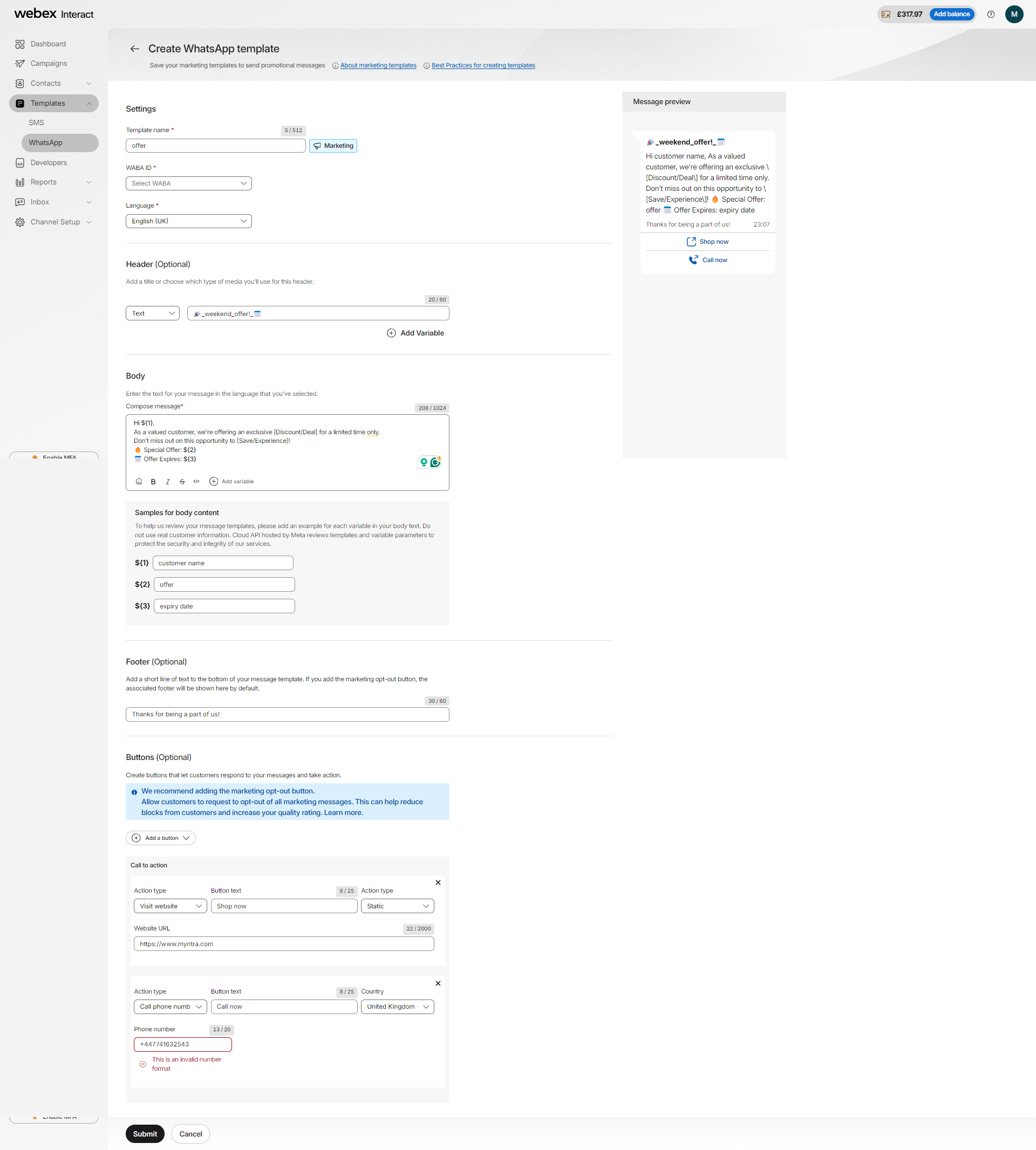
Example: consider you want to create the following message
Header:
🎉 Weekend Offer! 📅
Body:
Hi ${1},
As a valued customer, we're offering an exclusive [Discount/Deal] for a limited time only.
Don't miss out on this opportunity to [Save/Experience]!
🔥 Special Offer: [{{2}}]
📅 Offer Expires: [{{3}}]
Footer: Thanks for being a part of [Your Company]!
Button:
[Visit Website]
[Call now]
Header
The header serves as the title or media selection for your message content. Choose the text or type of media to include in your message, such as images, videos, audio, or documents.
For instance, choose a text-based header like "Your Weekend Guide" or a message without a header or enrich it with media, showcasing a collage of local event photos, or a short video teaser. Consider these options:
- None: Choose none to send a message without a header.

- Text-based titles: Add a title that instantly conveys the purpose of your message. For example, " 🎉 Weekend Events Alert! 📅" grabs attention.

- Media-based message templates - To make your header more interesting, you can enrich it with media, such as images, videos, documents, or locations. Choose the media type to select the file and add the sample. You can view the sample media template on the preview.
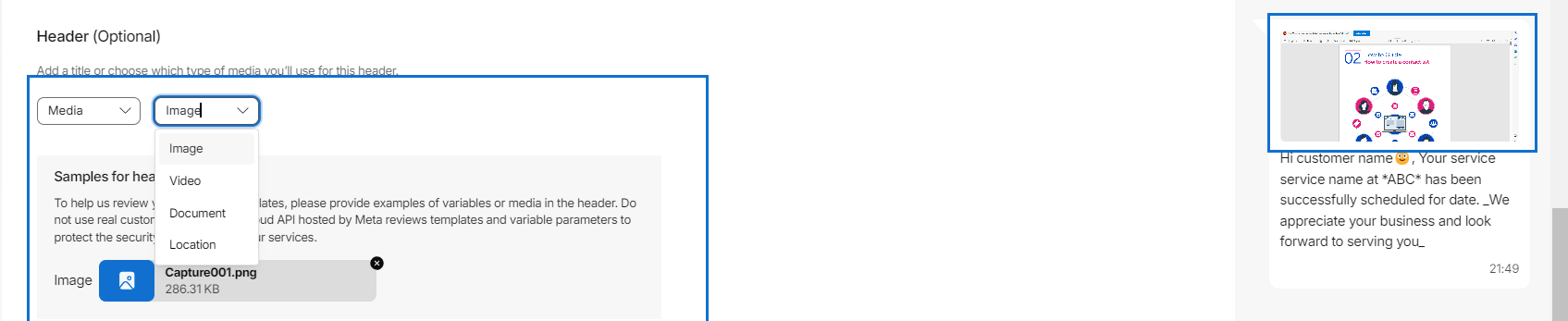
Body
Include detailed descriptions of featured events, tips for attendees, and community spotlights. Utilize formatting options like emojis, italics, bold, and strikethrough to make the content engaging. You can also add variables to personalize the message or campaign-specific values during campaign creation.
- Add variables: You can insert variables into your messages by inserting specific information about each customer/event. These are placeholders replaced by actual values when the template is used to send a campaign. This type of template includes text along with multiple variables for personalization.
For example, you can add variables like ${1}, ${2}, and ${3} to your message. Let's say you're sending a weekend offer alert.
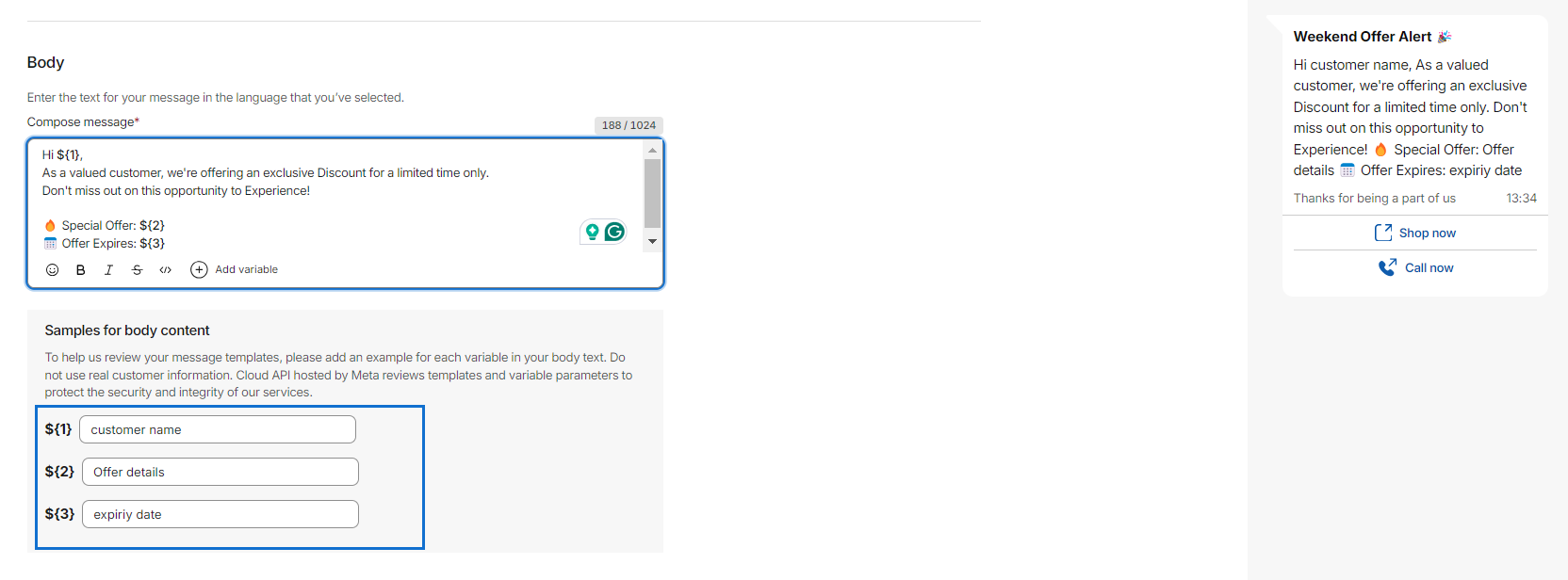
In this scenario:
${1} represents the customer name.
${2} represents the offer details.
${3} represents offer expiry date
Footer (optional)
Conclude the message with a concise footer text, such as "Thanks for choosing us!"
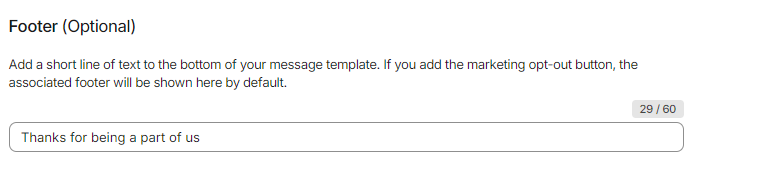
Buttons (optional)
To make the message more interactive, encourage your recipients to take action by providing them with clear buttons. Whether it's directing them to visit your website, contact your team, or engage in a specific activity, make it easy for them to follow through.
Quick replies
These buttons can help customers easily respond to your messages and take action based on their preferences or needs. Choose the type of Quick Replies button.
- Custom: You can add a custom reply button, such as "Book Appointment". Once clicked, the button triggers a response.
- Marketing Opt-out - To give your customers the choice to stop receiving WhatsApp notifications from your organization, you can add an opt-out button to your template. This option in the template helps customers to opt-out of future notifications on WhatsApp from your business.
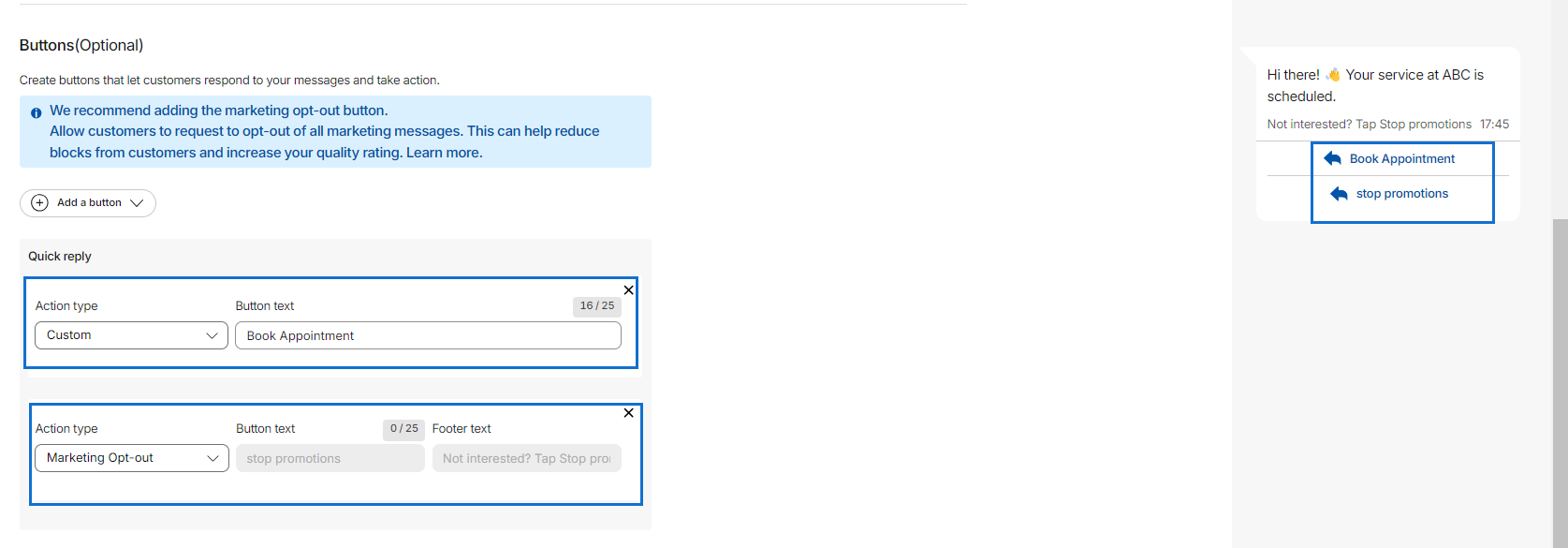
Call to Action
You can add a CTA button by directing customers to a website or phone number or add a sample code to drive desired actions from your audience. You can add 2 website links to a message.
-
Visit website - This CTA button can guide customers to the company's website for additional information or to make a purchase.
- Static link: If you want to add a static link to your message and when customers click on the static link, it will take them to the website page. For example, the "Shop now" button with the URL "https://www.amazon.com/" can be used in a message like, "Explore our latest products on our website.
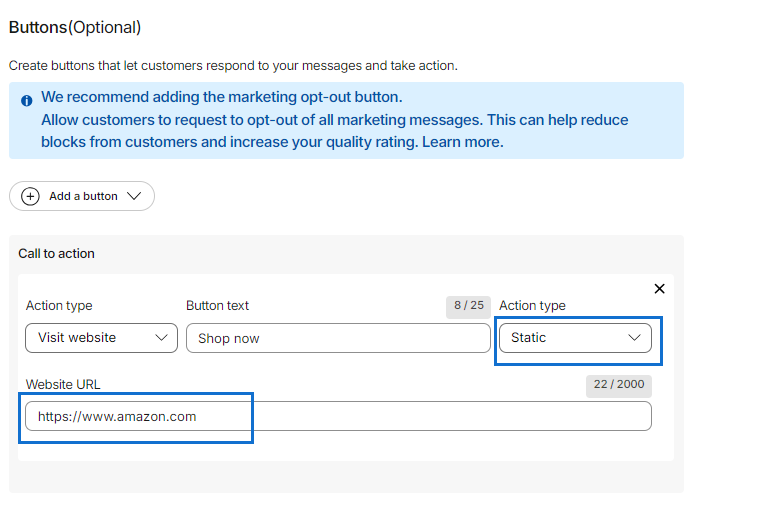
- Dynamic link: If you want to add a dynamic link, which generates personalized links within template messages, you can use dynamic. These URLs are available based on user interactions to drive desired actions.
For example, choose a dynamic and add sample URL "https://amazon.com{{1}}". {{1}} is a dynamic URL with a sample value (storenumber). This value is updated when sending the campaign.
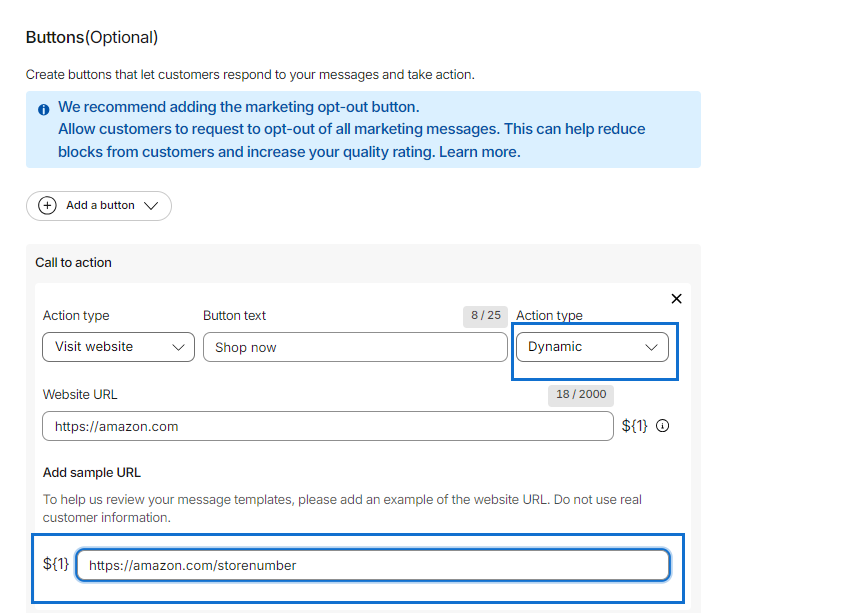
- Call phone number - This CTA button can initiate a phone call directly from the WhatsApp message. For example, the "Call phone" button can be used in a message like, "Have questions? Call us now at [Phone Number] to speak with a representative."
- Copy code - This CTA button allows you to copy a code or text directly from the WhatsApp message. For example, "Copy code" button can be used in a message like, "To redeem your discount, simply click 'Copy code' to copy the promo code.
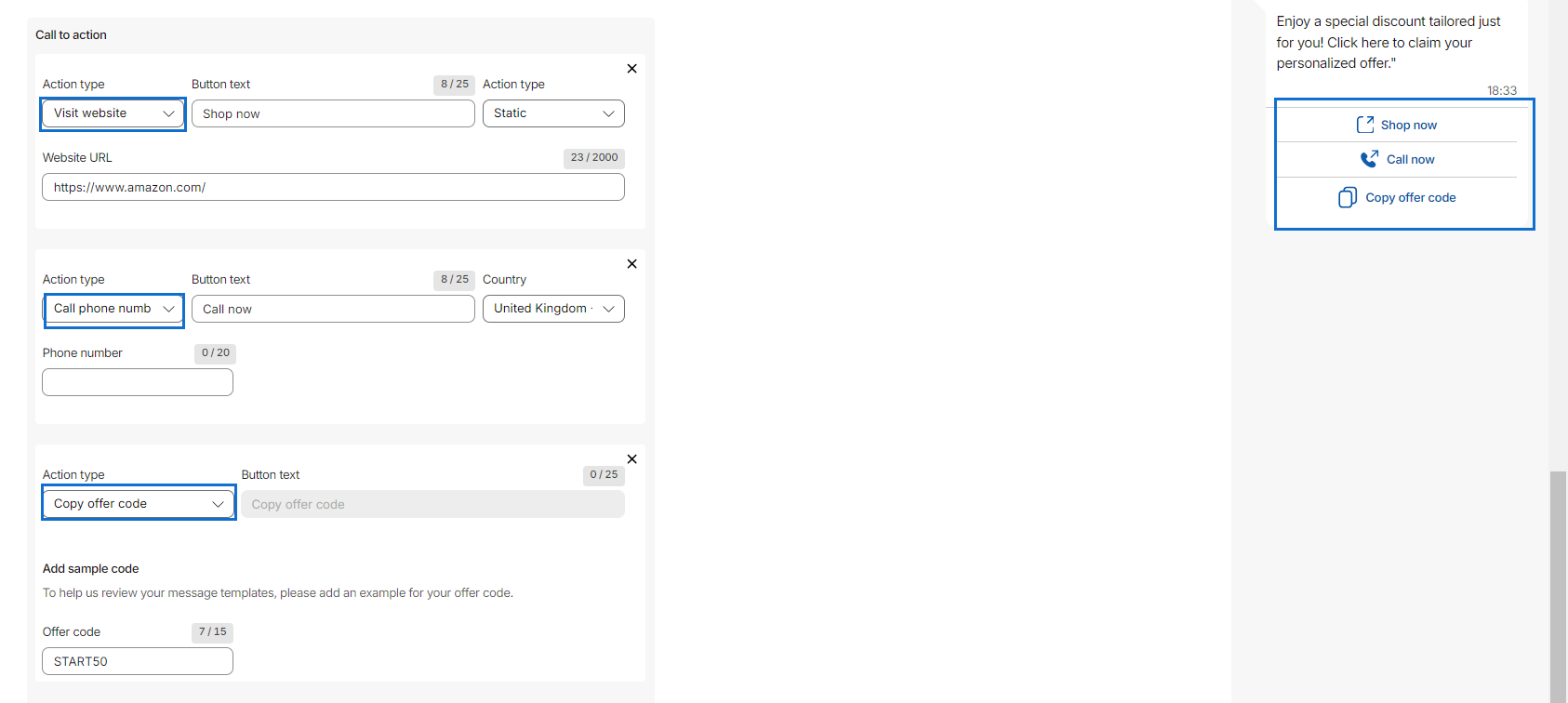
Once you have created your template it is submitted for approval. WhatsApp reviews the template to ensure compliance with their guidelines. The approval process typically takes up to 24 hours. See Message template approvals & statuses for more information.
Updated over 1 year ago