WhatsApp business profile
Setup your business profile for WhatsApp messaging
Your WhatsApp profile is an account on WhatsApp that tells more about your business 📲✨ such as your business name, description, address, and category. A verified WhatsApp Business Profile adds a level of trust and credibility for your customers. To achieve this, you require a WhatsApp Business Account (WABA) linked to a WhatsApp Business profile.
Before you get started, you'll need:
- Facebook Business Manager (create one if you don't have it)
- WhatsApp Business Account (WABA) (create one or use an existing account)
- WhatsApp Business Profile or create one
Getting started
In this article, you will learn how to create WhatsApp business profiles and link it with Webex Interact in 3 quick and easy steps:
1. Setup your WhatsApp business profile
To get started, ensure you have access to your company information and make sure your business meets the criteria for the WhatsApp business. Have a legal business name, address, display name, short description, and suitable phone number ready.
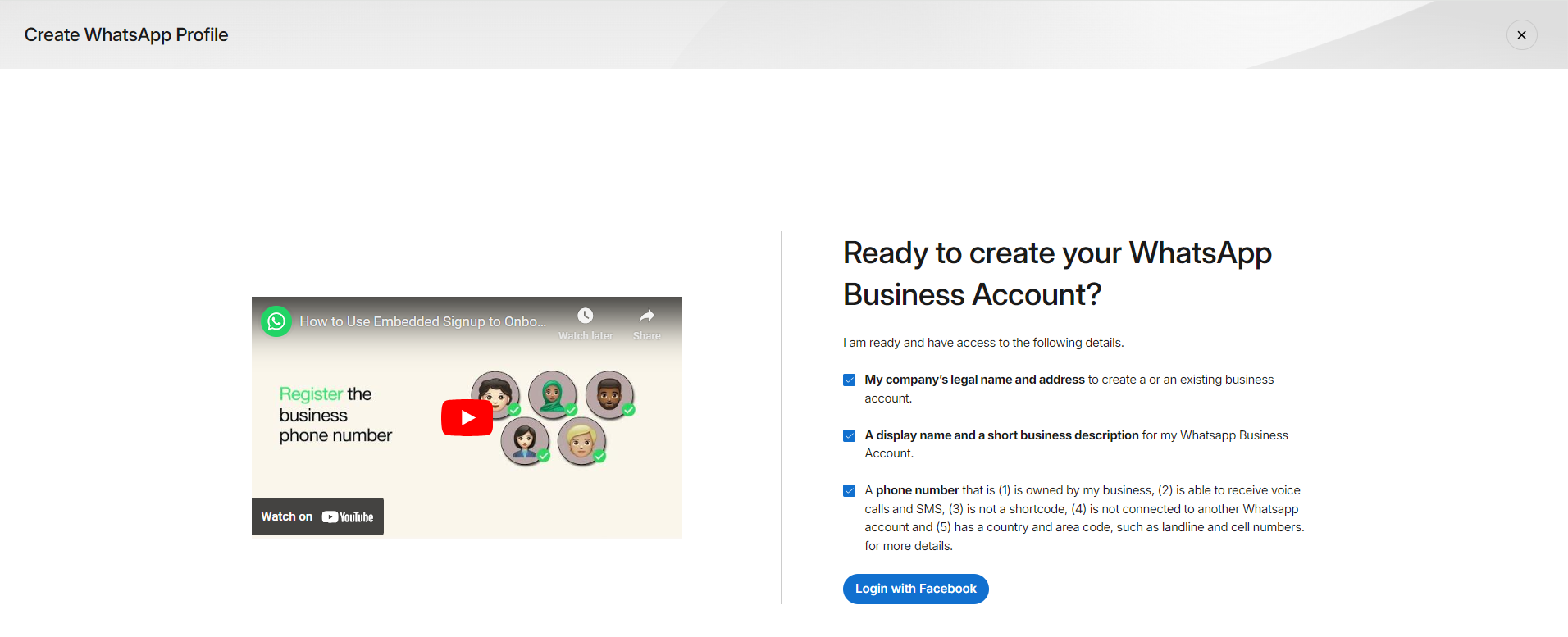
Phone number guidelinesA WhatsApp business account (WABA) needs a valid and dedicated business phone number. To be eligible for registration, business phone numbers must be:
- owned by you
- have a country and area code (short codes are not supported)
- able to receive voice calls or SMS (we send you a message to verifying ownership)
Facebook account setup process
To connect your WhatsApp Business account with Webex Interact, you'll need a Facebook account. Create or link your Facebook account directly from Webex Interact. Log in using your Facebook details. Only approved Facebook accounts are accepted, so check that your account is approved before you start. Once your company information is verified, you'll get a prompt to continue with Facebook.
Steps involved in the Facebook login popup1. Create a Facebook business manager account by providing the necessary details.
- Add legal business name, phone number/website, and work email address.
- (Or) choose an existing account to link the account.
2. Create a new WhatsApp business account
- Add the account name, billing time zone, business name, category, and description.
- (Or) choose an existing WABA to link within the selected Business Manager account.
3. Verify your WhatsApp business profile
- Choose an existing number or enter a new one for registration.
- Verify the number via text message or voice call.
Note: You cannot register a number actively linked to WhatsApp Messenger or WhatsApp Business App. For additional information on Facebook signup, refer to the link.

2. Integrate profiles
Integrate your WABA with Webex Interact: Once verified, the platform checks for the WABA IDs associated with the account and automatically integrates with Webex Interact. Choose the preferred WhatsApp Business Account if multiple WABAs and different phone numbers are linked to the account.
Integrate your WhatsApp profile with Webex Interact: After linking your WhatsApp business account, the system retrieves the profiles associated with your WABA. If you already have a WhatsApp business profile associated with WABA, it automatically integrates with Webex Interact.
- If the platform retrieves only 1 number, the profiles will be integrated with Webex Interact.
- If multiple profiles are associated with the WABA, the system retrieves the newly linked number within the current WABA. To proceed, you must choose one of the new numbers to integrate into Webex Interact.
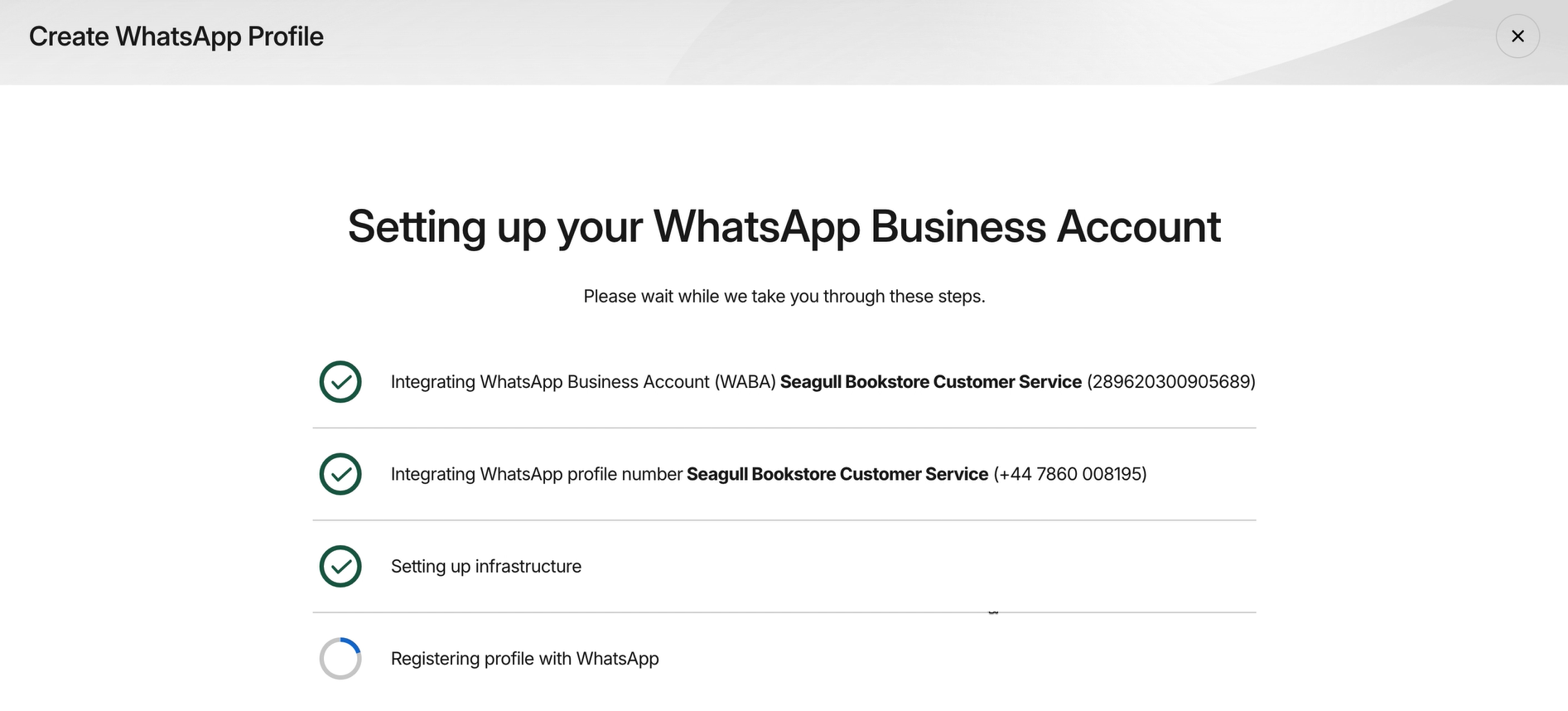
3. Profiles settings
After the setup process, a profile is created based on the business inputs. You can view and manage the profiles on the Manage Profile page. It provides options to customize key aspects of your business details, preferences, and account settings.
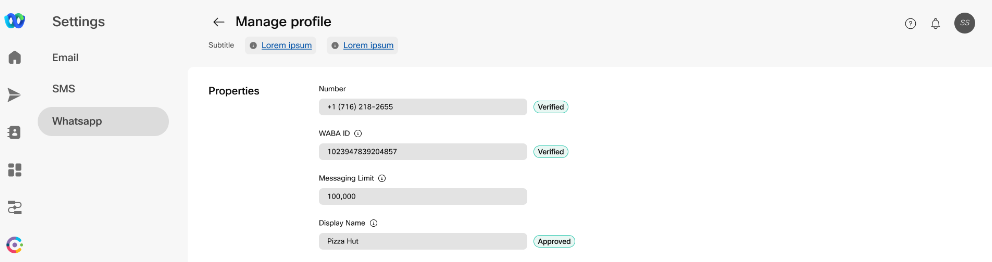
Follow these steps to create and manage your WhatsApp business profile effectively, enabling seamless communication and marketing messages to your WhatsApp contacts.
Updated over 1 year ago