Outbound history
View all outbound messages from your account in the last 30 days
Outbound history shows all the messages sent from your account over the last 30 days providing a comprehensive view across all sources such as UI campaigns, API, Email to SMS and auto-responses, making it easy to reconcile and analyze your messages in one place. You can also resend failed messages from this screen effortlessly.
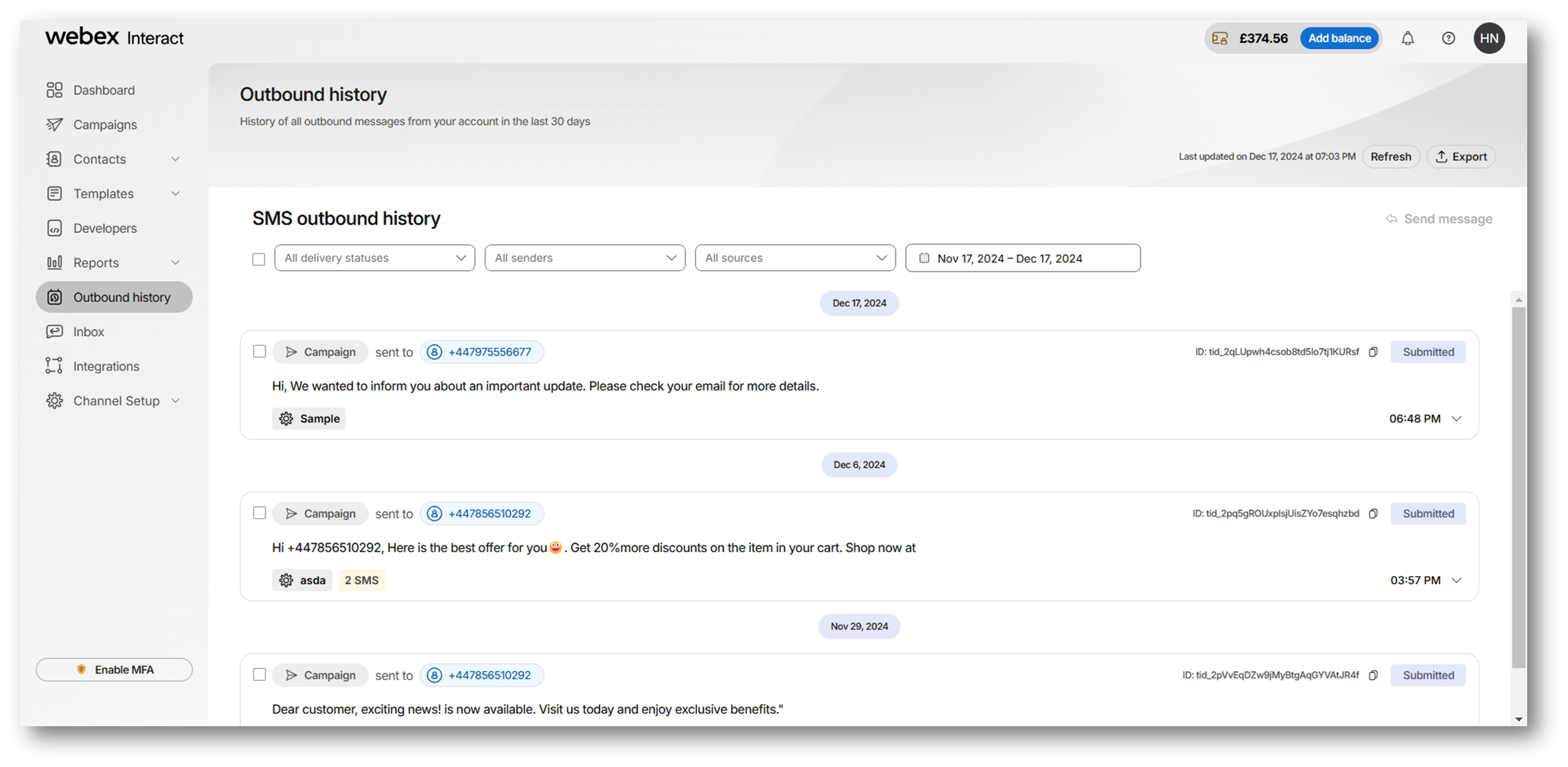
To focus on specific campaigns or analyze message data, you can filter your messages in the last 30 days based on Senders, delivery status (queued, submitted, delivered, failed), and/or message type. You can also export the selected/filtered data in CSV format to review and analyze it further as required
Understanding each message card
Each card includes comprehensive information about a message from receiving the request on Interact until delivery to the handset. The information found on a message card in order of elements is as below:
- Message type: On the top left, you can see the type of message such as Campaign, API, Email to SMS or Auto-response.
- Sent to:The contact number to which the message was sent
- ID/Message ID: Message ID that you can use to troubleshoot/raise a support query for further inquiry.
- Message content :The content of the message sent.
- Sendername: Below the message content, you can find the sender name (or Interact number) that sent the message
- Timestamp: Timestamp of the current message status i.e., if the message is submitted, then it's submit timestamp, and if it's delivered, then it's the delivery timestamp.
- Message flow: You expand the card to the message flow from creation to delivery/failure with timestamps for each of them. You can also see the campaign name and ID for a message sent via UI, and API project name and ID for a message sent via API.
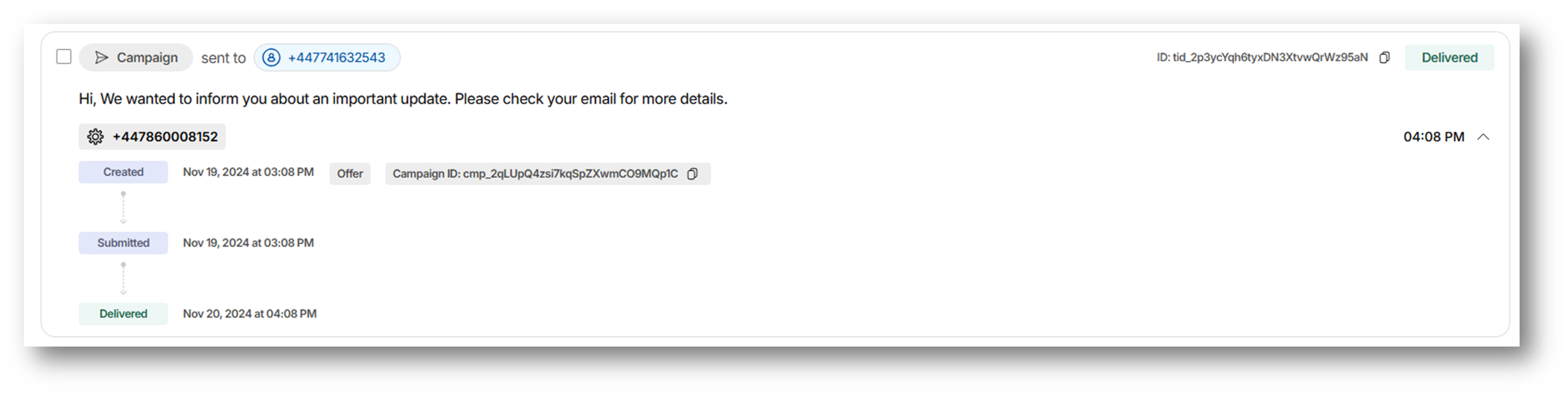
Send message
Want to send a message? The "Send message" option lets you quickly send any campaign message from within the outbound history.
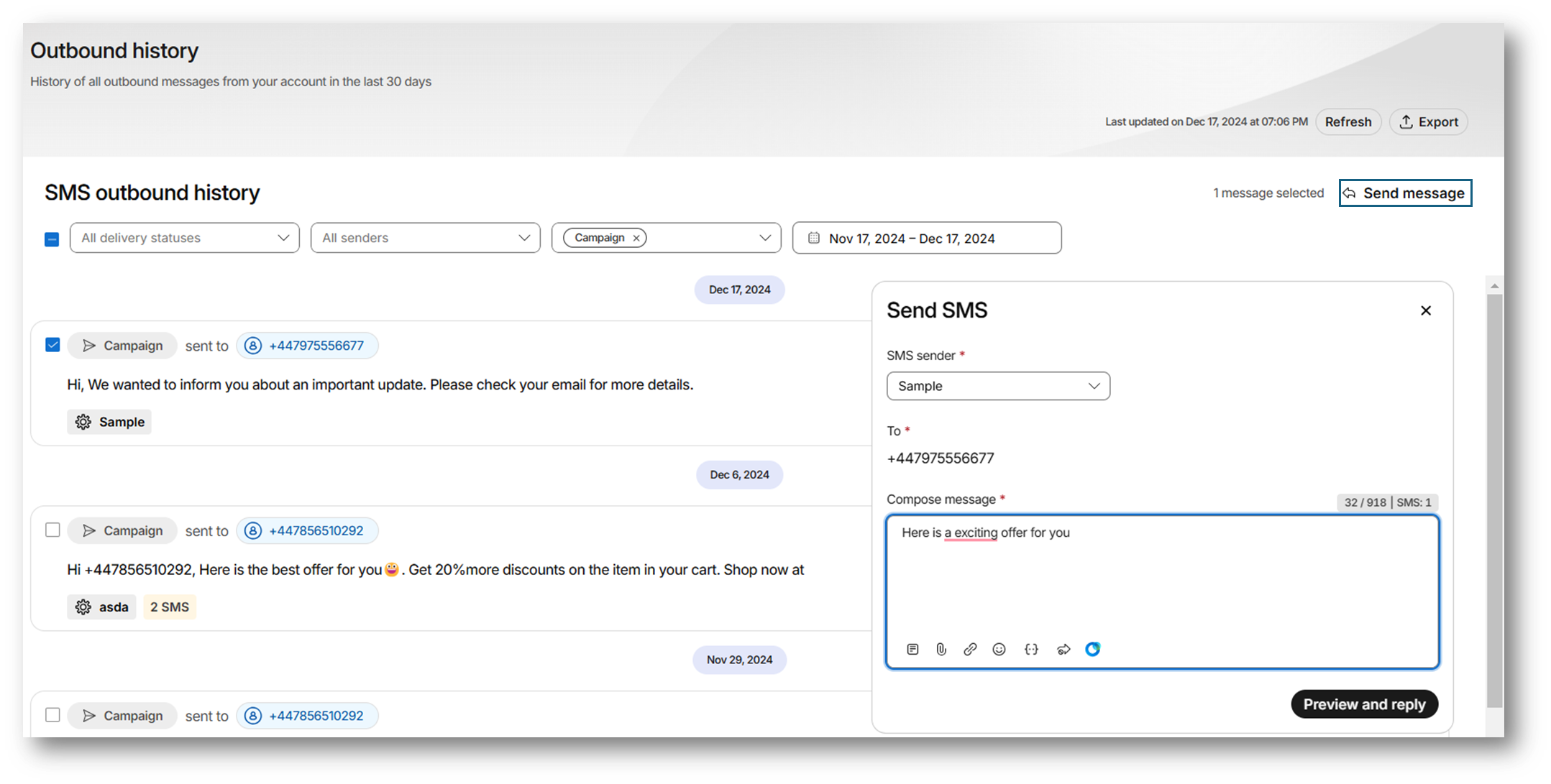
Export
You can also export selected or filtered data in CSV format for easy review and analysis. Apply filters like time range, message type, senders, and delivery status to customize your export. Once generated, the report can be accessed from the notifications dropdown.
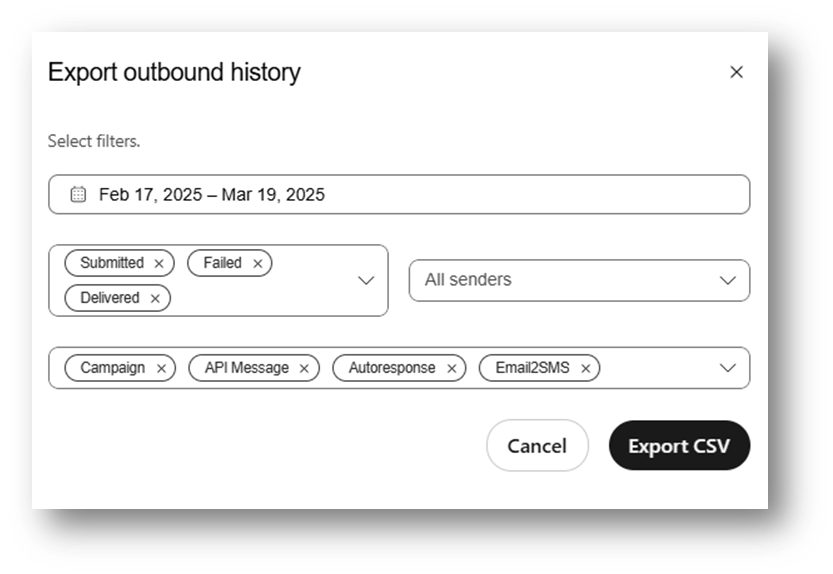
Updated 10 months ago