Contacts
Easily create and manage your customer contact lists
Building a targeted contact list is essential for a successful SMS campaign. By collecting opt-in numbers from customers who have agreed to receive messages from your product or service, you can ensure that your messages are well-received and have a higher chance of engaging your customers. Once you have an opt-in list, you can import opted-in numbers directly into the platform and make sure the messages are sent from known businesses.
If you already have a contact list, you can directly import them to your Interact account. If you haven’t built your contact list yet, then start collecting the opt-in contact list.
Here are ways to build a reliable opt-in contact list:
Manually collect contact numbers
Collect your customer's information into your system as your business expands. Simply ask if they would like to be opted-in to your text list. Ask for a phone number at the point of booking, or purchasing, or leave a card for people to fill out while using your service.
Grow your contact list with an SMS keyword on a long number
Collect numbers using an Interact virtual mobile number to capture information from your customers. Advertise your number on your website, posters, TV and radio ads, newspapers, and so on. For more information on opt-ins, see Opt-in Management.
Upload contacts
You can directly upload your customer phone numbers to Webex Interact contact lists. Importing contacts as a file is the easiest way to add your whole list to your Interact account. Start importing the contact information and additional parameters for merging and personalization of your message. (e.g., first name, email, birthday, address, etc.) with your account in XLSX or CSV format.
- Contacts can be categorized into multiple lists, with each list having a unique name.
- Contacts are not limited to a single list and can be part of multiple lists as required.
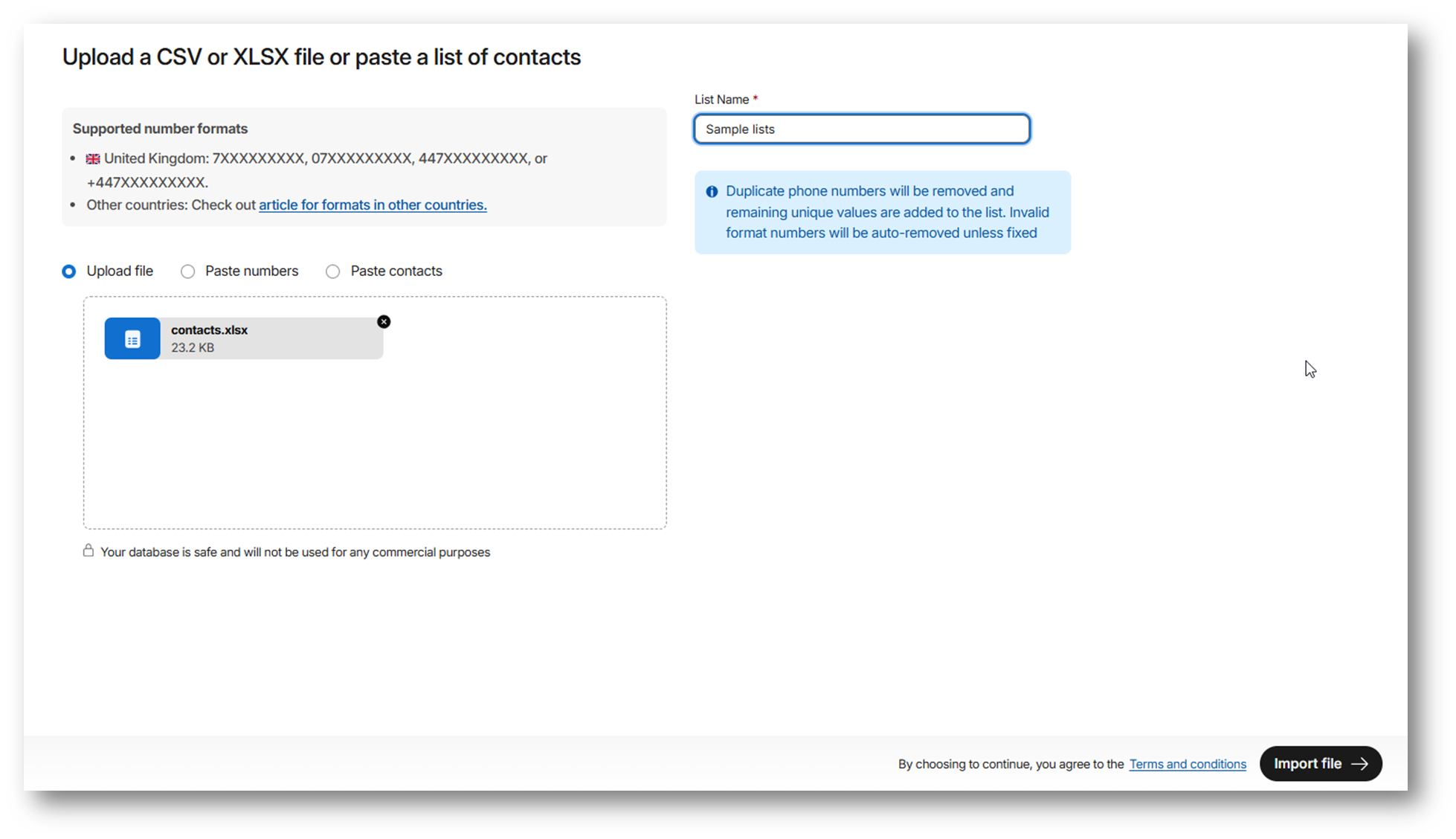
Guidelines for uploading contacts:
- Upload a XLSX or CSV file.
- The maximum file upload size must not exceed 500 MB.
- Phone numbers must be in E.164 format (e.g., +447xxxxxxxxx). Local UK numbers will be automatically converted. For other countries, enter numbers in the full E.164 format: + [country code] [area code] [number].
- Valid numbers are uploaded.
- Duplicates and invalid contacts are removed after upload.
Paste numbers
The Paste numbers option allows you to manually copy and paste the list of contacts into the textbox. Make sure you enter one number per line in E164 format. Any duplicates will be removed automatically. You will receive a confirmation after the upload has been completed.
When you import numbers, you can save a contact as a phone or a WhatsApp number. This helps to distinguish between standard phone contacts and those specifically linked with WhatsApp. For example, if you prefer WhatsApp messaging over SMS, you can opt for WhatsApp to initiate communication.
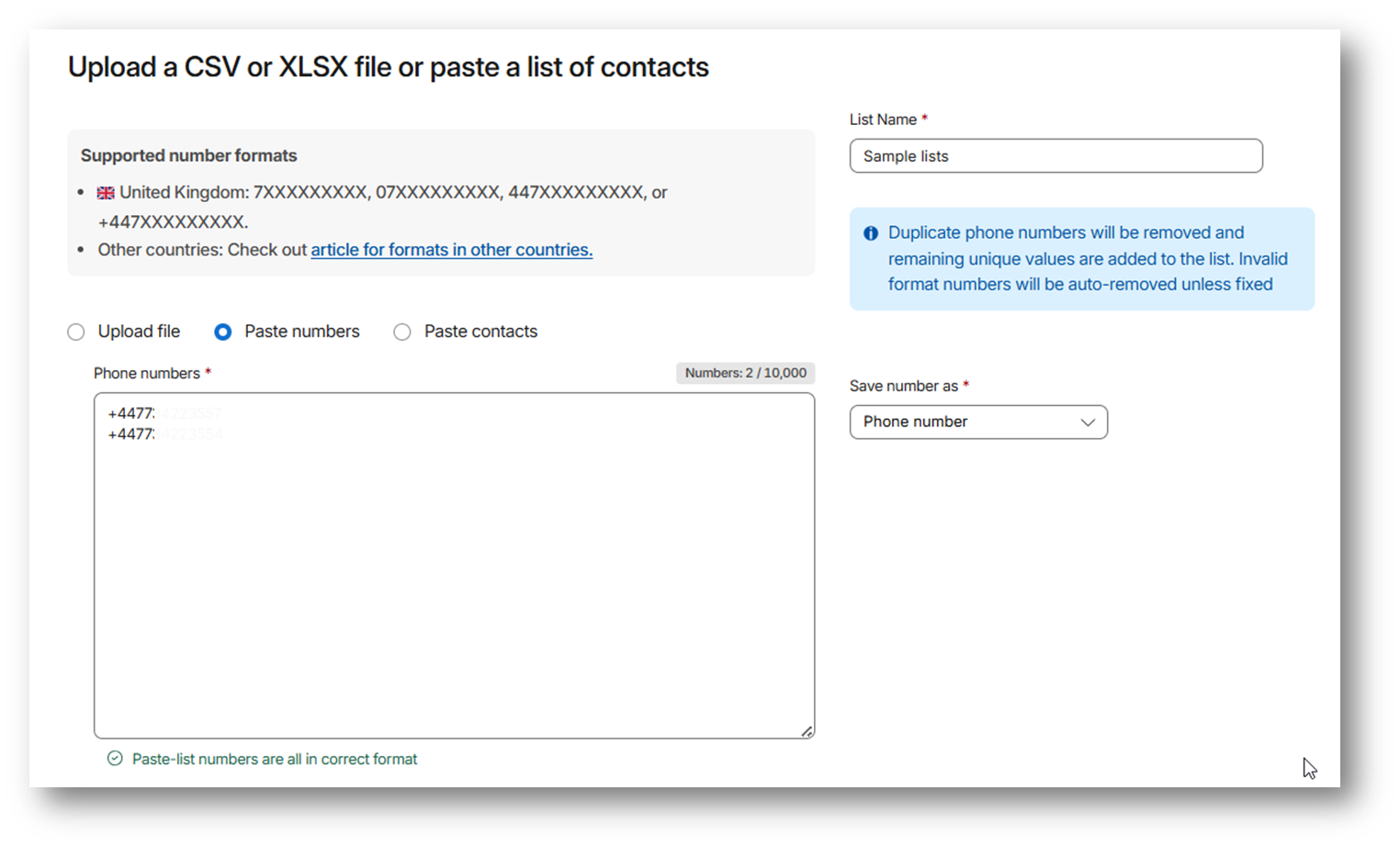
Note:
- Phone numbers pasted in local UK format are automatically converted to E.164 format. For other countries, use E.164 format - [+] [country code] [area code] [number].
- You can paste up to 10,000 contacts at once.
- Valid numbers will be uploaded. You can fix any invalid numbers before upload—or they’ll be removed automatically.
Paste contacts
You can easily add contact numbers and customer details by copying and pasting them directly, without the need for file uploads. Use the Paste Contacts option, choose a separator, and input your customer details in rows. It's a and user-friendly way to manage your contacts and streamline your campaign efforts. You will receive a confirmation after the upload has been completed.
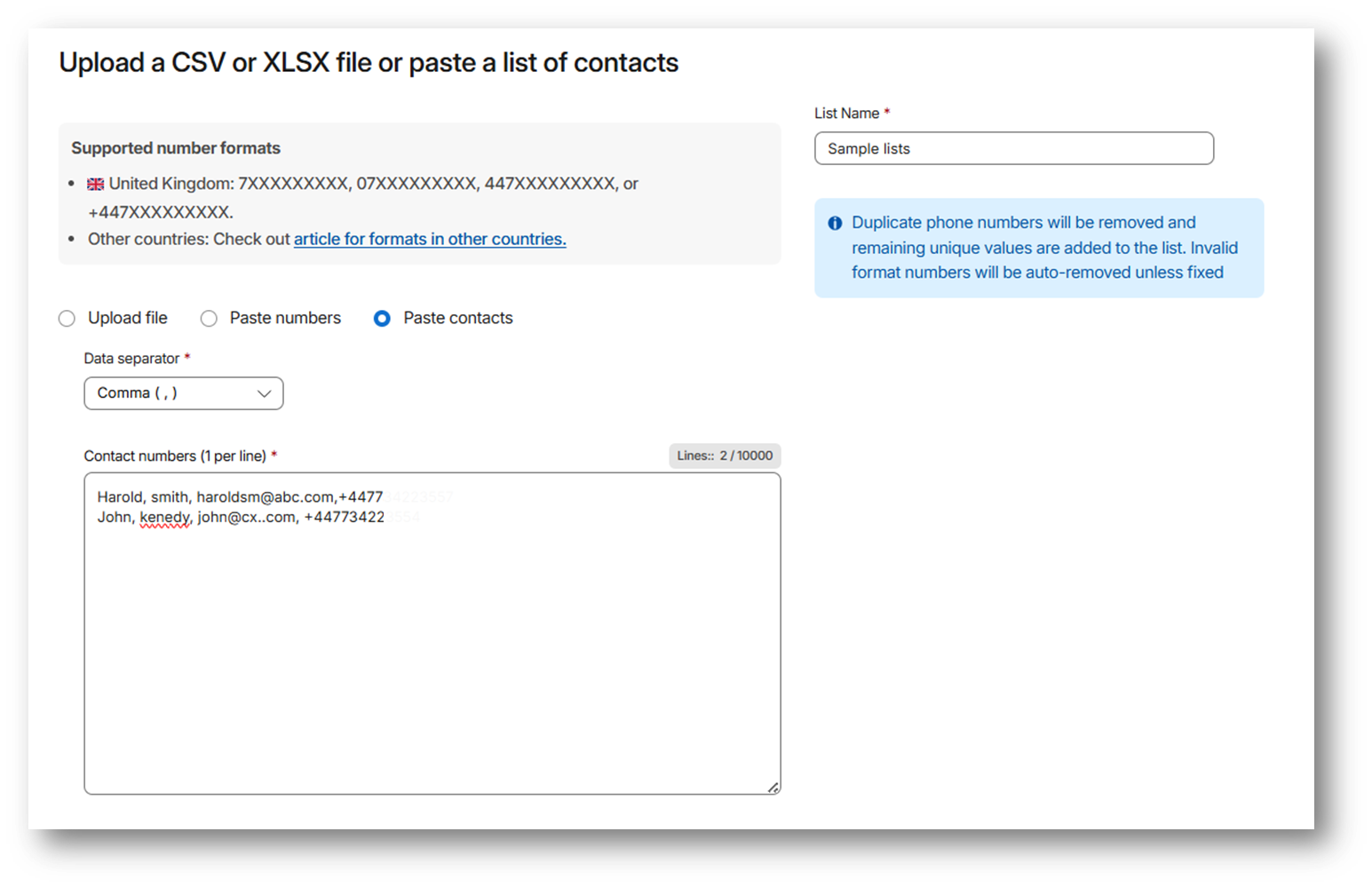
Good to knowWhen uploading or pasting contacts, be mindful of the character limits for each contact field. Here's a quick reference:
Field Character Limit Title 30 characters First Name 50 characters Last Name 50 characters Phone Number 16 characters Country Code relevant code Email Address 255 characters Date of Birth 255 characters Address Line1 255 characters Address Line2 255 characters City 128 characters State or County 48 characters Postcode or ZIP 24 characters Company Name 128 characters Alternate Phone Number 128 characters
Updated 8 months ago