About Utility templates
Utility messages enhance the user experience by providing timely and relevant information or assistance based on user actions or preferences. These messages focus on transactional informational content that assists the customer with active or ongoing transactions, accounts, subscriptions, or interactions.
For example, an order confirmation must contain an order number, such as order confirmations, shipping updates, and delivery notifications.
Objective of utility templates with examples
✨ Account, billing, and payment alerts: These messages provide timely updates or information, such as account confirmations, reminders, etc.
Account creation: "Congratulations! Your account has been successfully created. Welcome to our platform!"
Password reset instructions:: "Hi there! To reset your password, follow this link: [Reset Password Link]."
Payment due reminder: "Hi, this is a reminder that your payment of [Amount] is due on [Due Date].
✨ Order updates: These messages provide important timely information related to a transaction initiated by the customer, such as order confirmations, shipping updates, and delivery notifications.
Package delivery updates:
- "Exciting news! Your package #[Tracking Number] is out for delivery and will arrive today. Keep an eye out for it!"
- "We have received your item from order {{1}}. Your refund for {{2}} has been processed. Thank you for your business."
✨ Customer service/feedback messages : These messages are used for customer service purposes, such as responding to inquiries, providing support, or resolving issues. However, these messages must still comply with WhatsApp's policies and guidelines.
- "We hope we were able to assist you satisfactorily. Please take a moment to provide feedback. Your input helps us improve our services."
Note:
Templates with mixed content (e.g., containing both utility and marketing information, such as order updates with promotional offers) (or) — templates with unclear contents (e.g., containing only placeholders like "{{1}}" or generic messages like "Congratulations!") will be classified as —marketing templates.
Create a utility message
In this section, you will learn how to create a utility template in quick and easy steps:
- Select the WhatsApp template category: Choose the Utility template type.
- Name your message template: Name the template descriptively, such as "Appointment Reminder"
- Choose your WABA ID (WhatsApp Business Account): Ensure compliance with WhatsApp's policies by selecting the appropriate WABA ID.
- Choosing a language: Select the language your customer is most comfortable with to reach a wider audience.
- Utility message template content: Use the message template elements - Header, Body, Footer, and Buttons.
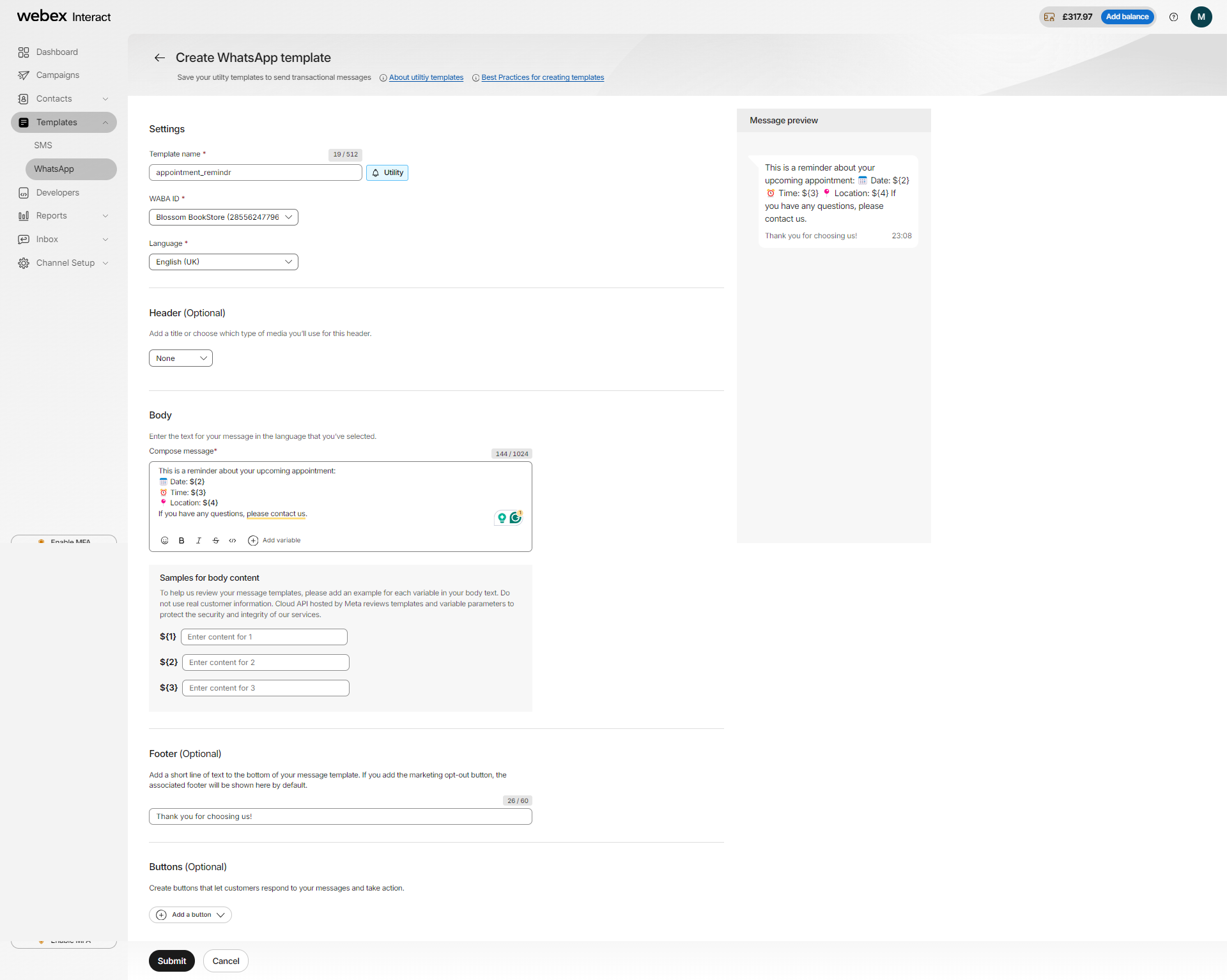
Header:
📌 Appointment Reminder 🕒
Body:
Hi ${1},
This is a reminder about your upcoming appointment:
📅 Date: ${2}
⏰ Time: ${3}
📍 Location: ${4}
If you have any questions, please contact us.
Footer:
Thank you for choosing us! We look forward to seeing you soon.
Header
The header serves as the title or media selection for your message content. Choose the text or type of media to include in your message, such as images, videos, audio, or documents.
For instance, choose a text-based header like "Your Weekend Guide" or a message without a header or enrich it with media, showcasing a collage of local event photos, or a short video teaser. Consider these options:
- None: Choose none to send a message without a header.

- Text-based titles: Add a title that instantly conveys the purpose of your message. For example, " 🎉 Weekend Events Alert! 📅" grabs attention.

- Media-based message templates - To make your header more interesting, you can enrich it with media, such as images, videos, documents, or locations. Choose the media type to select the file and add the sample. You can view the sample media template on the preview.
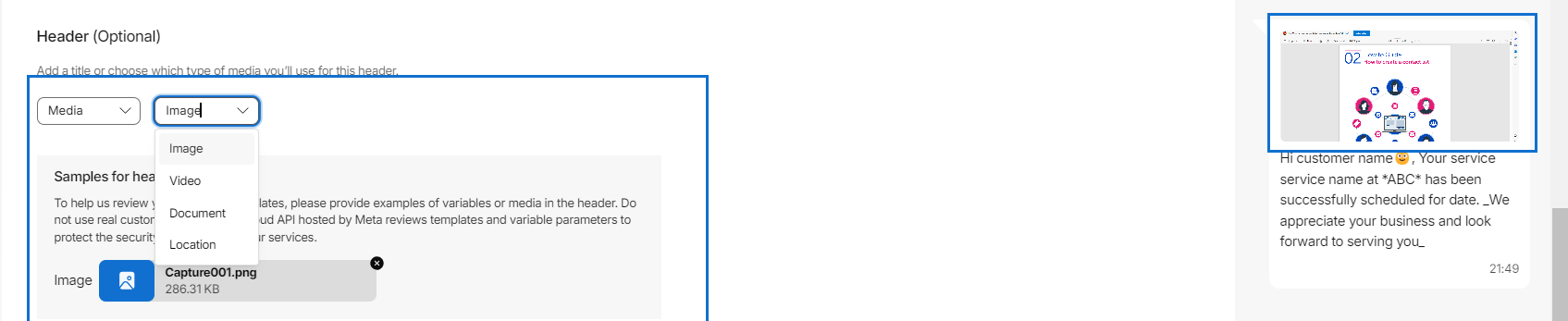
Body
Craft the main content of your message, including detailed descriptions of featured events, tips for attendees, and community spotlights. Utilize formatting options like emojis, italics, bold, and strikethrough to make the content engaging.
Add variables: You can personalize messages by inserting specific information about each customer. These placeholders are replaced by actual values when the template is used to send a message.
For example, you can add variables like ${1}, ${2}, and ${3} to your message. Let's say you're sending an "Appointment Reminder 🕒"
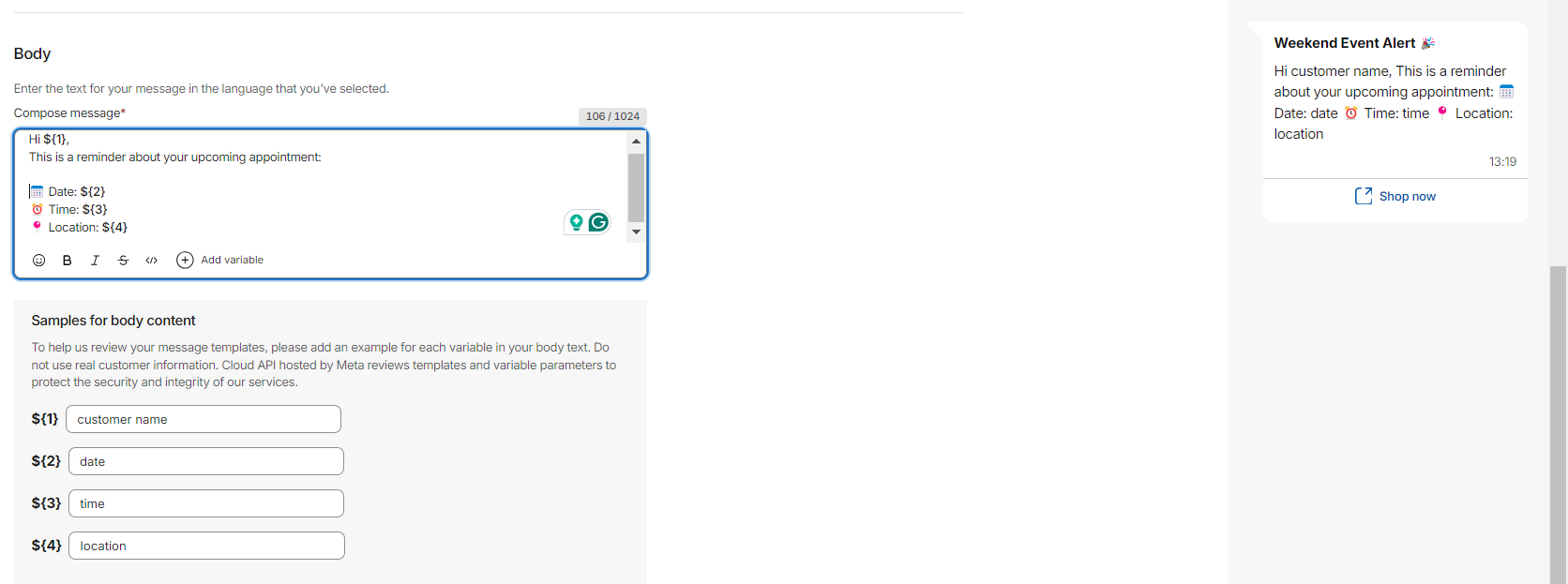
In this scenario:
${1} represents the customer name.
${2} represents the date.
${3} represents time and ${4} represent location
Footer (optional): Conclude the message with a concise footer text, such as "Thank you for choosing us!"
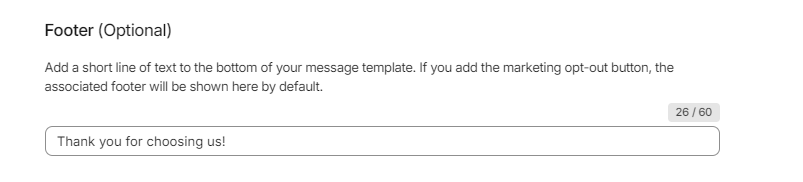
Once you have created your template it is submitted for approval. WhatsApp reviews the template to ensure compliance with their guidelines. The approval process typically takes up to 24 hours. See Message template approvals & statuses for more information.
Updated over 1 year ago