About Authentication templates
Authentication templates typically verify a user's identity or provide access to secure systems, applications, or services. These messages contain verification codes, links to authenticate a user's identity, or instructions for completing the authentication process such as verification code, login link, OTP (One-time password), Two-factor authentication (2FA) code, and so on.
✨ Authentication templates can come in various forms, including:
- Verification codes or tokens
- Login links that direct users to secure authentication pages
- Password reset instructions links
- One-time passwords (OTPs) for verification
- Token-based authentication or temporary access tokens
Examples:
- ${1} is your verification code. For your security, do not share this code."
- "Your one-time password (OTP) is: [code]. Please use this code to authenticate your identity"
Note:
Templates with mixed content (e.g., containing both utility and marketing information, such as order updates with promotional offers) (or) — templates with unclear contents (e.g., containing only placeholders like "{{1}}" or generic messages like "Congratulations!") will be classified as —marketing templates.
Create an authentication message template
In this section, you will learn how to create an authentication template in quick and easy steps:
- Select the WhatsApp template category: Choose the Utility template type.
- Name your message template: Name the template descriptively.
- Choose your WABA ID (WhatsApp Business Account): Ensure compliance with WhatsApp's policies by selecting the appropriate WABA ID.
- Choosing a Language: Select the language your customer is comfortable with to reach wider customers.
- Authentication message template content: Content for authentication message templates can’t be edited. However, you can add additional content and security recommendations.
- Add security recommendations: Enable security recommendations and include recommended text. For example, "Do not share this code."
- Add expiry time for the code: Enable expiry time and specify the time and text. For example, "This code expires in 5 minutes."
- Button Text: Customize the button text. For instance, "Copy code".
- Advanced settings: Set a custom validity period that your authentication message must be delivered before it expires. If a message is not delivered within this time frame, you will not be charged and your customer will not see the message. If you don’t set a custom validity period, the standard WhatsApp message validity period will be applied which is 24 hours.
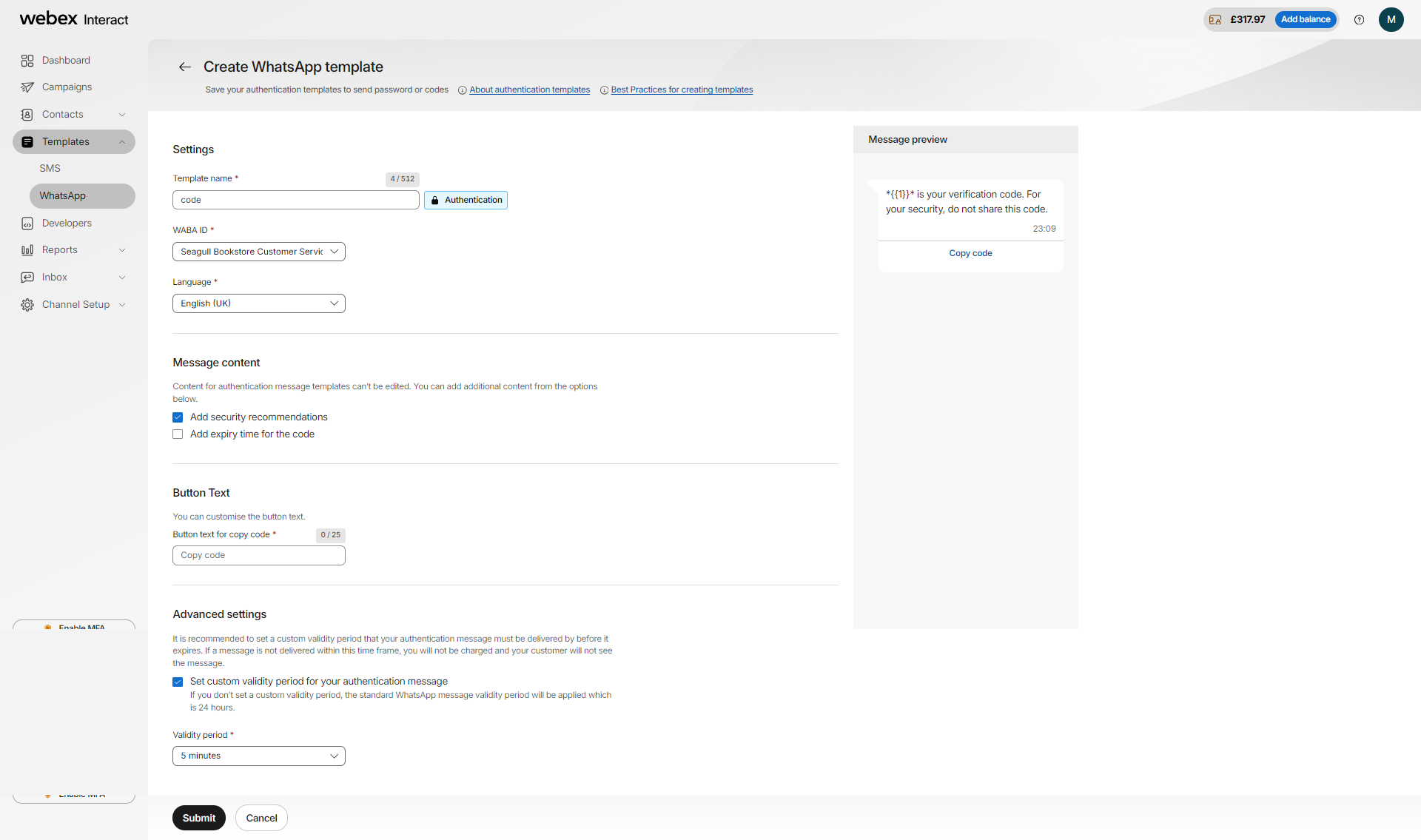
Note:
Authentication messages are not currently supported for sending campaigns.
Updated over 1 year ago